Hawk Happenings Tutorial
Welcome to Hawk Happenings!

In this project you’ll help us better understand the frequencies of certain behaviors and how they relate to weather data collected from a nearby weather station.
You’ll collect information on 4 behaviors:
- Prey delivery
- Eating
- Nestling activity
- Vocalizing
[column]
Step 1: Login in
- Do you have a Cornell Lab account? If so, simply login above to start collecting data.
- Don’t have an account yet? Create a free Cornell Lab account (opens in new tab).
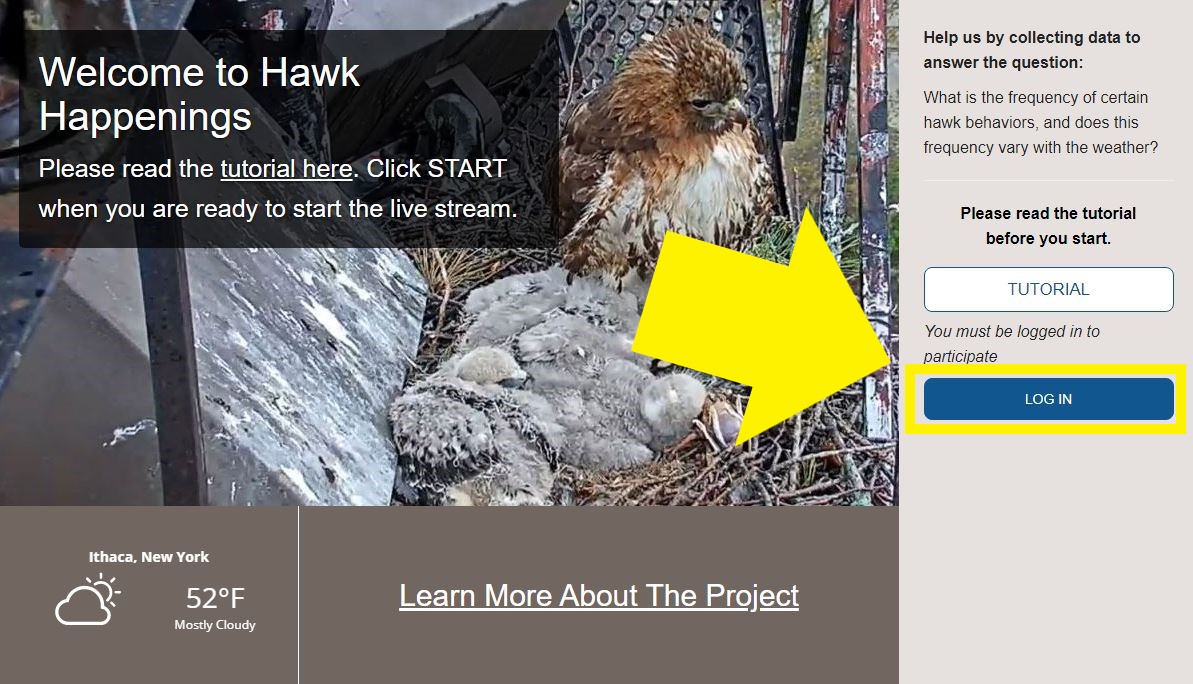
[column]
Step 2: Observing Behavior At The Nest
- Watch to see if any of the four behaviors happen. If they do, click the corresponding buttons.
-
- When a hawk delivers prey, click who delivered it (male or female) or click “unsure” if you can’t tell.
- When the chicks are being fed or feeding themselves, click “Being fed/eating.” Once they stop, click “Finished feeding.”
- When any of the nestlings defends food, flaps their wings, or walks around the nest , click the corresponding button.
- If an adult or nestling makes a vocalization, click “Hawk vocalizing.”
- If you don’t know what a behavior looks like or need a refresher, check out the Field Guide (opens in new tab).
- IMPORTANT NOTE! We changed the buttons so that we could record nestling activity instead of brooding. To see the new buttons correctly, you may need to use one of these keyboard shortcuts(opens in new tab) to empty your browser’s cache and do a “hard refresh.”
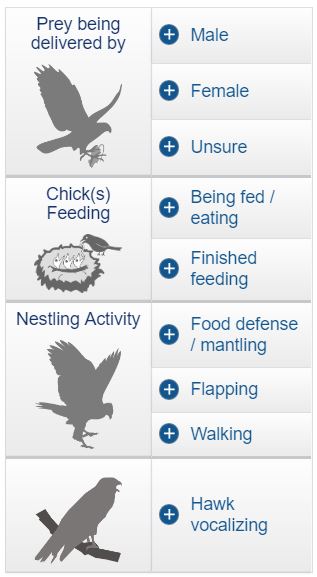 [/column][/column_area]
[column_area number=”2″]
[/column][/column_area]
[column_area number=”2″]
[column]
Step 3: Finished Collecting Data?
- It’s very important that when you are finished collecting data that you click “END DATA COLLECTION.”
- Even if you don’t see any of the behaviors while watching, that’s important information that will be useful to know!
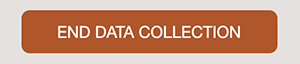 [/column] [/column_area]
[column_area number=”2″]
[/column] [/column_area]
[column_area number=”2″][column]
What If I Click The Wrong Button?
- Don’t worry! You can remove anything that you report by clicking the (X) icon next to the classification in the status window below the video.
- Also, you probably aren’t the only person watching! Simply do your best because we will be looking at all of the data that gets tagged, including data from others that are watching at the same time as you.
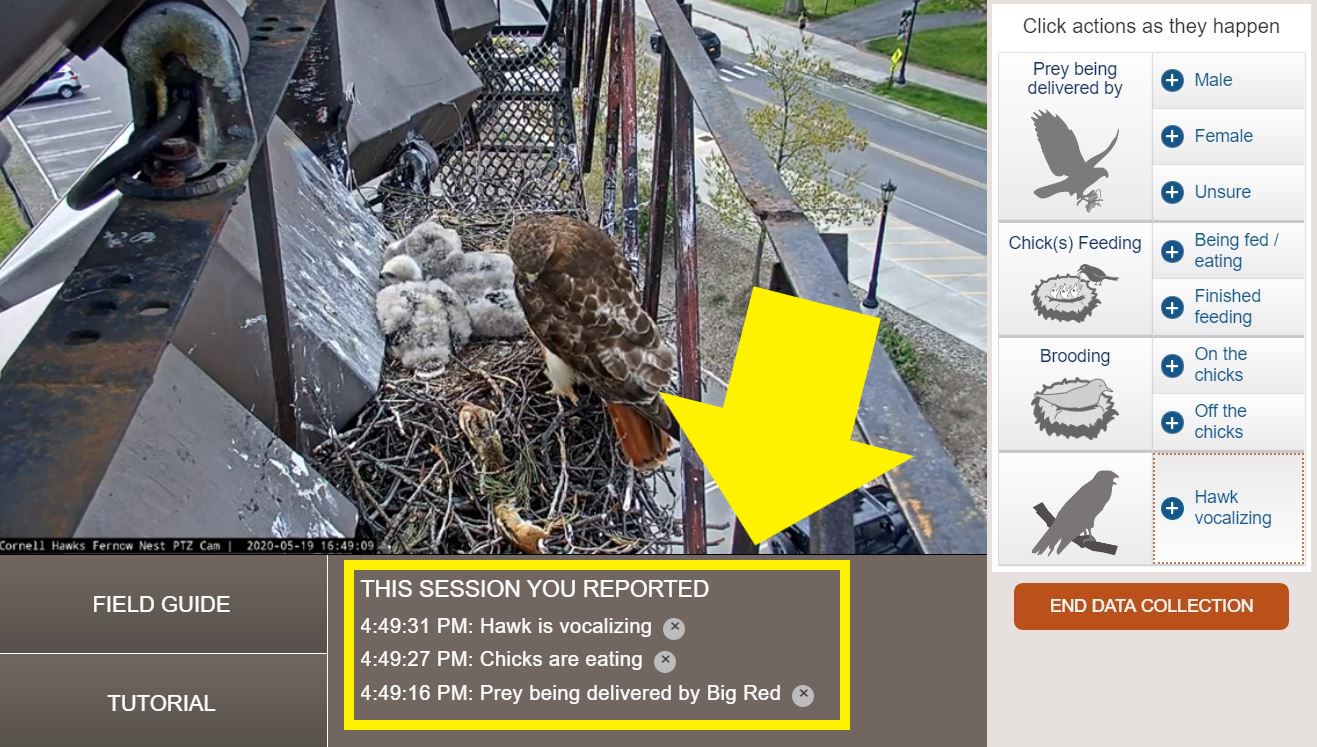
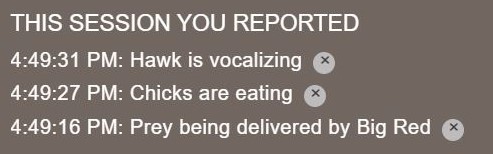
What If I See Something Cool?
- If you see something cool or see something you have a question about, end the data collection and head over to the Discussion Board (opens in new tab). There you can comment on what you saw, ask a question, or see what other people have seen.
Why can’t I rewind or pause the video?
- You won’t be able to rewind or pause the video because we need to associate time with your button click.
- If we had those features enabled, then we wouldn’t be able to determine where your button click is in time.
- If you want to rewind or pause the video, click “End Data Collection” and watch the Cornell Hawks cam on the Bird Cams website (opens in new tab).
Why do the times “Session Report” not match up with the live video feed?
- There is a lag time between what the camera sees and what we each see. The delay is usually 30-60 seconds.
- There isn’t a way to match up your observations with the camera time, so we use the local time of your computer to determine when you clicked a button. Then, we convert that to universal time and store that in the database.
- Sometimes times won’t match up exactly, but that’s okay!
[column]
Thanks For Participating!
- This investigation is only possible with your help!
- If you have any questions for the research team, feedback, or see something cool, head over to the Discussion Board (opens in new tab).
 [/column] [/column_area]
[/column] [/column_area]
